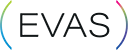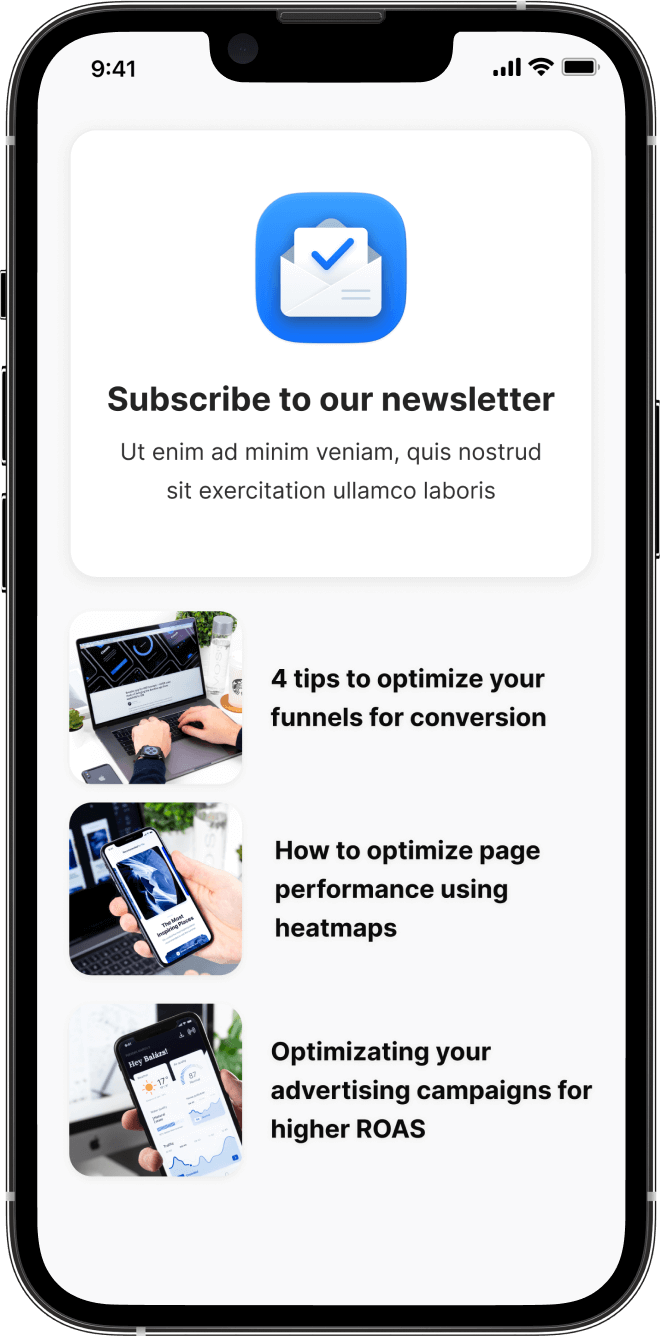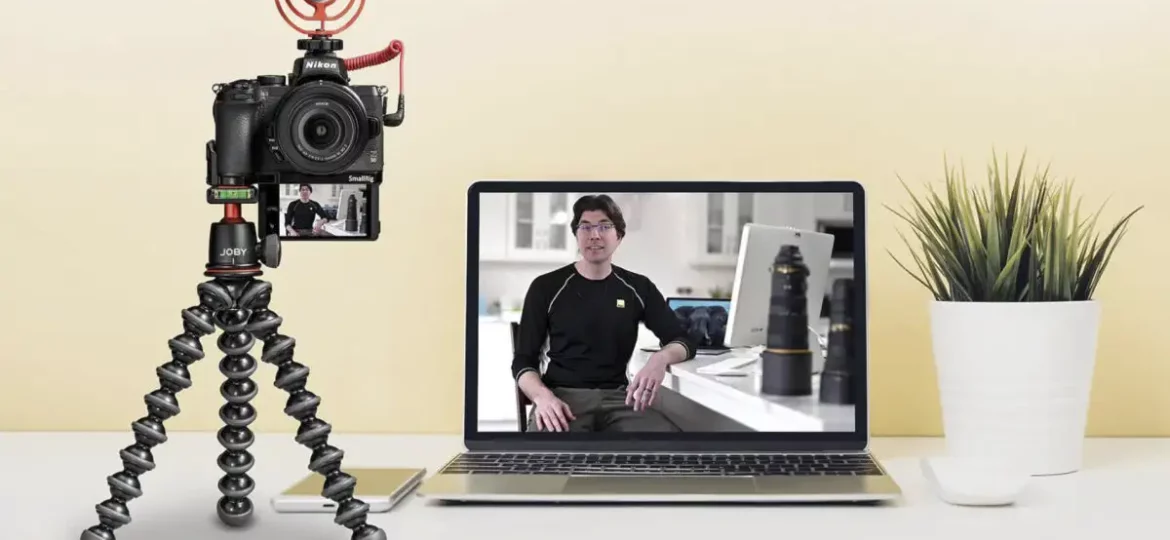
Life Hack: Multi-cam a stream without a switcher
In this post, we will discuss how to manage a multi-camera streaming project if you don't have a video switcher.
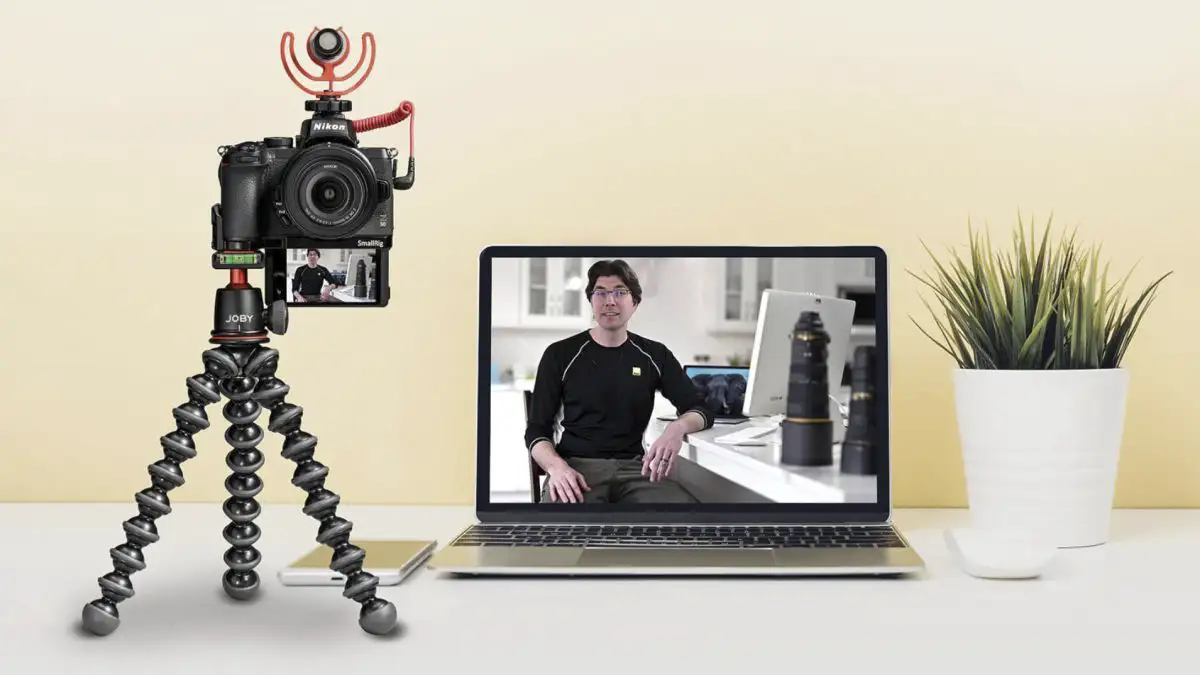
Multi-camera streaming project
Multi-camera live streaming makes streams more interesting and engaging. Presenting your show from multiple angles, makes a streamer look like a pro. To use several cameras, you normally need a video switcher, which is a hardware device that allows you to select between different audio or video sources. But what if you don't have one? Fortunately, there are still ways to multi-cam.
As a live streamer, you must engage your audience and keep it focused on what you want them to see. But when it comes to livestreams, they are often full of boring static shots. How do you fix it? One of the easiest ways to make your video more dynamic is to use different camera angles. However, managing multiple viewpoints adds more complexity.
Anyone familiar with livestreaming can relate to the importance of keeping things simple, especially if you are also directing your stream. Ideally, you need a video switcher, but if you do not have one, there is an alternative. This life hack article is not intended to give you complete instructions; it simply presents a concept for you to explore.
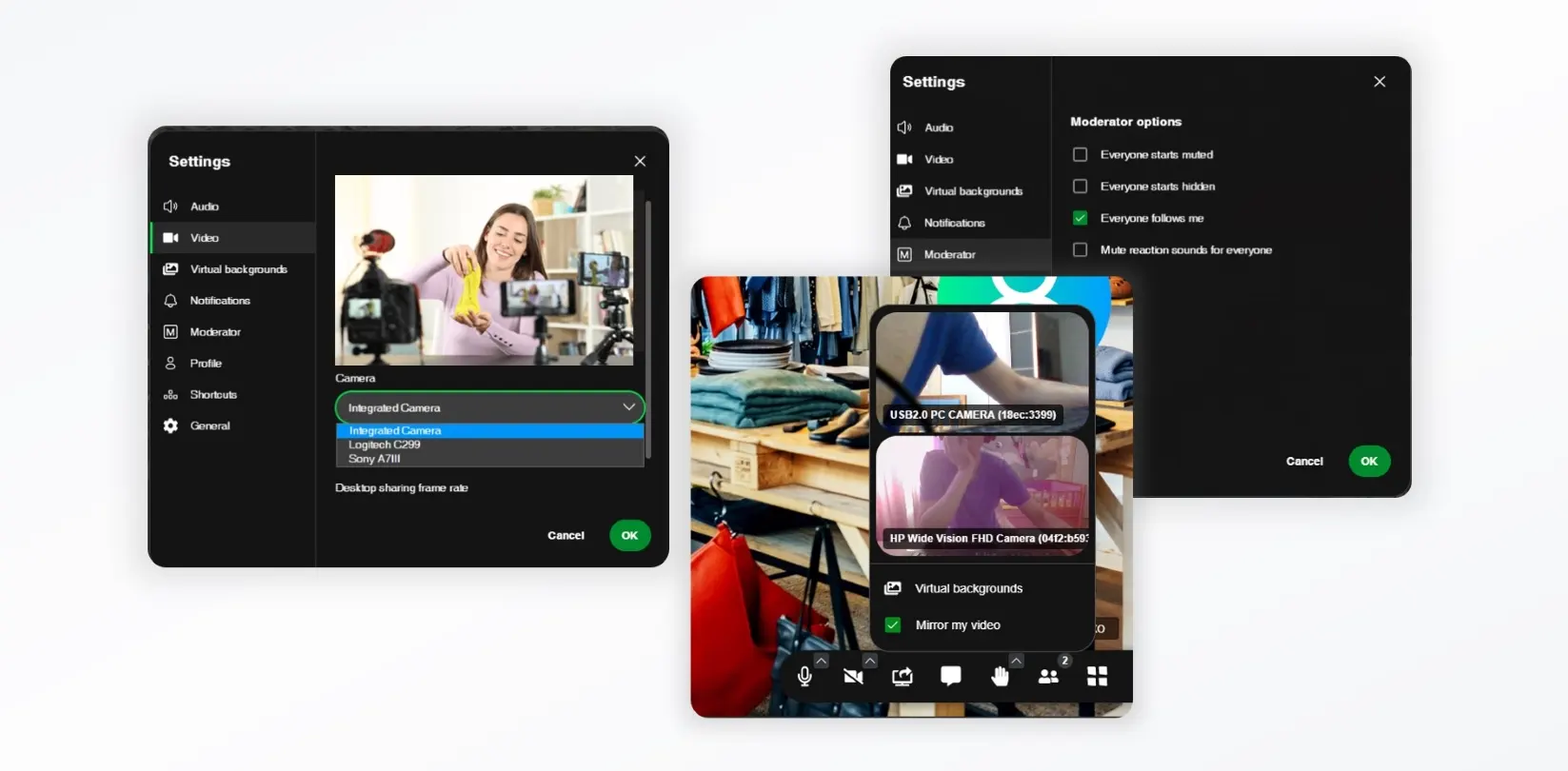
Life Hack 1
If you have multiple cameras connected to your streaming computer, you can switch between them on the fly. If you are using EVAS, you need to open Settings in the active e-meeting and navigate to the Video section. You will see a drop-down list of available cameras and could switch between them. Switching cameras during a stream will change the streaming video output. This simple technique is like using a basic video switcher. But it has an important drawback—it does not provide a video feed, as explained next.
Life Hack 2
Another method is called "Everyone Follows Me." It allows you to see all camera angles at the same time and choose which ones to stream. This feature is called a video feed. Using a video feed, you can see your live program from all cameras at the same time. You don’t need to guess what camera to show. If your camera 2 is not ready but you don’t see it, you may select it and not get the picture you want. But if you have a program feed option, you can see what is going on in real time.
Everyone Follows Me is easy to use, but you need a computer or a smartphone for each camera you plan to use. After setting up your e-meeting for the stream, enter the e-meeting on each device with a camera that you want to use. They will appear as your video-enabled e-meeting participants. On the computer that you use for directing the stream, open the Settings window and navigate to the Moderator page. Enable the Everyone Follows Me checkbox and save the setting.
Once you start a livestream, you can now pick the video you want to stream by selecting a participant and using the Pin to Stage option. The streaming service will then stream the pinned video source. In addition, one of your computers can display the video feeds in a Tile View so that you can see all the cameras simultaneously. Your meeting participants (cameras) will not be visible in the stream if you uncheck all the options in the Items to Record/Stream when configuring an e-meeting space. Overall, this is a great way to do multi-cam streaming with a live feed. However, you need to practice it beforehand to be comfortable switching cameras with Pin to Stage during a busy livestream.